Using the Web GUI¶
An easy way to monitor FireWorks is to use its web interface, which provides an overview of the state of your workflows and provides clickable links to see details on any Firework or Workflow:
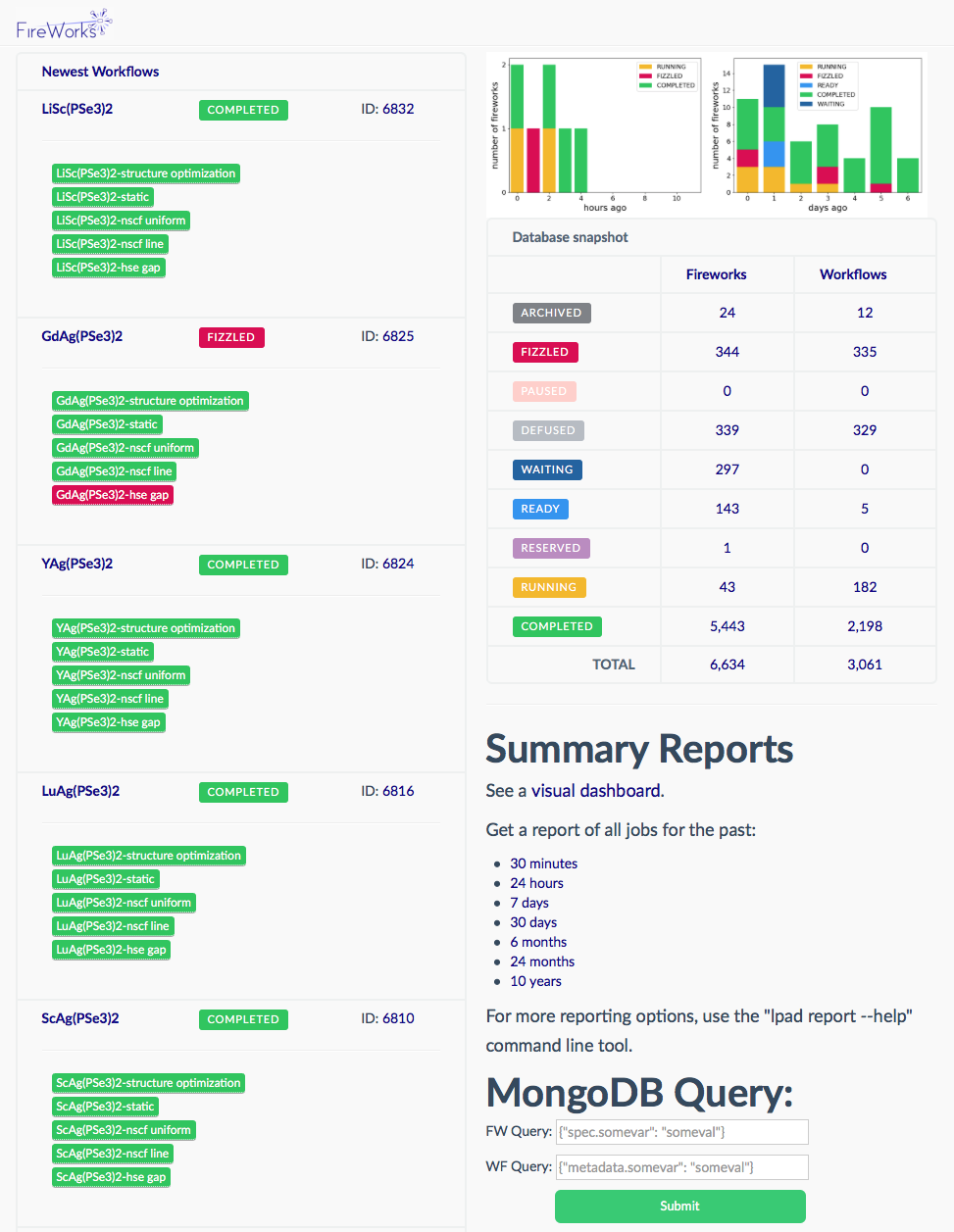
Launching the web framework¶
It is easy to launch the web framework using the LaunchPad:
lpad webgui
if your LaunchPad file is automatically set via an environment variable on in the current directory (see the config tutorial), or:
lpad -l my_launchpad.yaml webgui
if you need to explicitly specify the LaunchPad file to use.
The -s (or --server) option runs in ‘server mode’, e.g. skips opening up a browser. Other options include --host and --port, but you probably won’t need to modify these.
Using the web framework¶
The current web framework is limited but simple - just click the links you are interested in. One thing to note is that the URLs can be easily modified to quickly bring up a particular Firework, e.g.:
http://127.0.0.1:5000/fw/1/
points to the data for Firework id #1 (for the default host and port). You can easily modify this URL to check up on a particular Firework.
As a more advanced option, the framework now allows users to search fireworks and workflows using custom MongoDB-style queries.
Authentication¶
You can add basic authentication to the web app by using the --webgui_username and --webgui_password options, e.g.:
lpad webgui --webgui_username MY_USERNAME --webgui_password MY_PASSWORD
Running the Flask app via Python¶
If you want to run the Flask app via Python you should do something like:
from fireworks import LaunchPad
from fireworks.flask_site.app import app
app.lp = LaunchPad() # change the LaunchPad info if needed
app.config["WEBGUI_USERNAME"] = "MY_APP_USERNAME" # optional basic password-protection
app.config["WEBGUI_PASSWORD"] = "MY_APP_PASSWORD" # optional basic password-protection
app.run(debug=True)