Assigning job priority¶
You might want to control the order in which your FireWorks are run. Setting job priority is simple. A few notes:
You can assign any numerical value to the priority, including negative numbers and decimals. Higher priorities are run first.
FireWorks with any value of priority will be run before jobs without a priority defined. If two FireWorks have the same priority, one of those jobs will be chosen randomly (you can also choose FIFO and FILO ordering for equal-priority FireWorks via the FW config).
You can launch specific fireworks from the command line via rlaunch singleshot -f FW_ID or qlaunch -r singleshot -f FW_ID.
Set job priority using the command line after adding FWs¶
If you would like to set the priority of a Firework after you have already entered it into the LaunchPad, you can do so via the command:
lpad set_priority <PRIORITY> -i <FW_IDS>
where <FW_IDS> is the numerical id of the Firework you want to set the priority of (or a list of comma-separated ids), and <PRIORITY> is the priority to assign.
Instead of specifying ids, you can also specify a name (-n), a state (-s), or a custom query (-q). The full command is thus:
lpad set_priority <PRIORITY> [-i FW_IDS] [-n NAME] [-s STATE] [-q QUERY]
Refer to the documentation (lpad set_priority -h) for more information.
Set job priority when creating FireWorks¶
To set job priority, simply set a key named _priority in your Firework spec to your desired priority. FireWorks will automatically prioritize jobs based on their value of this key.
Example 1: Prioritize one workflow over another¶
Imagine we have two workflows, A and B, with two steps each (1 and 2). We want to run workflow A in its entirety before beginning workflow B. Our execution should follow the blue arrow:
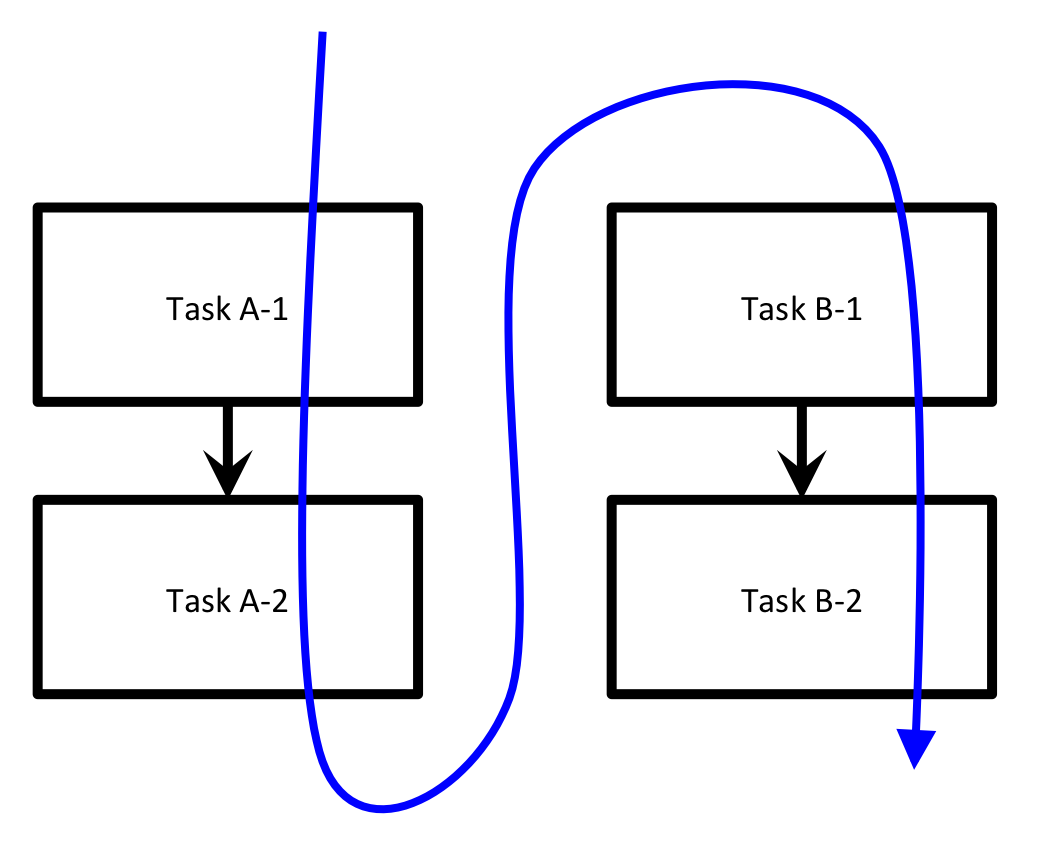
Let’s examine how we can set up such an execution model.
Move to the
A_then_Bsubdirectory of theprioritytutorial directory in your installation directory:cd <INSTALL_DIR>/fw_tutorials/priority/A_then_B
Look inside the files
wfA.yamlandwfB.yaml. You’ll notice that the_prioritykey for both steps ofwfA.yamlis set to 2, whereas the corresponding values for the steps ofwfB.yamlare only 1. This means that workflow A will execute in its entirety before starting workflow B.Add and run the FireWorks to confirm:
lpad reset lpad add *.yaml rlaunch -s rapidfire
You should have noticed text printed to the Terminal in the following order:
Task A-1 Task A-2 Task B-1 Task B-2
Example 2: A breadth-first workflow¶
Let’s now try another execution order: A-1, B-1, B-2, A-2.
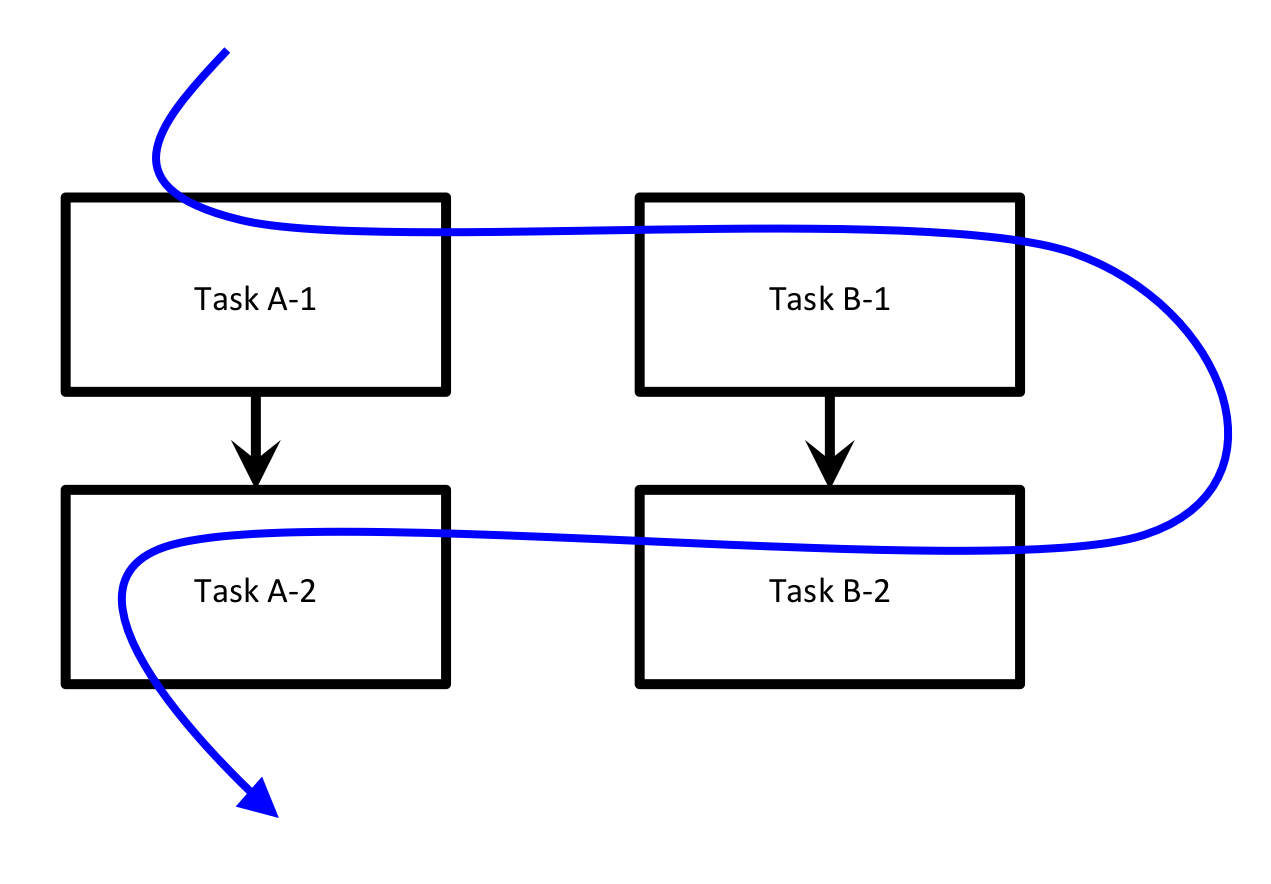
Move to the
breadthfirstsubdirectory of theprioritytutorial directory in your installation directory:cd <INSTALL_DIR>/fw_tutorials/priority/breadthfirst
Look inside the files
wfA.yamlandwfB.yaml. You’ll notice that this time, the_prioritykey is highest for step A-1 and lowest for step A-2, corresponding to our desired execution order.Add and run the FireWorks to confirm:
lpad reset lpad add *.yaml rlaunch -s rapidfire
You should have noticed text printed to the Terminal in the following order:
Task A-1 Task B-1 Task B-2 Task A-2